This is an image of my desktop before editing.
I right-clicked on the desktop and highlighted over the "view" section, and clicked on clicked off the auto arrange icons.
I then moved my icons randomly across my desktop.
1. Shows the “Save” icon, which allows you to save your work.
2. Shows “Undo”, this will cancel your last action.
3. Shows “Redo” this will add you’re previous action
4. Shows “New” this will allow you to make a new document.
5. Shows “Paragraph” this will open the paragraph options.
6. Shows “Styles” this will open the styles options and allows you to change different font styles.
7. Shows “Spelling” this will look for different spelling mistakes.
8. Show “Font” this will change font styles.
I clicked on the drop-down box on the “Quick-access toolbar” witch I can edit.
I then high-lighted down to “More Commands”.
I then clicked into More Commands then added “New”,“Paragraph”,“Styles”,“Spelling”and"Font"
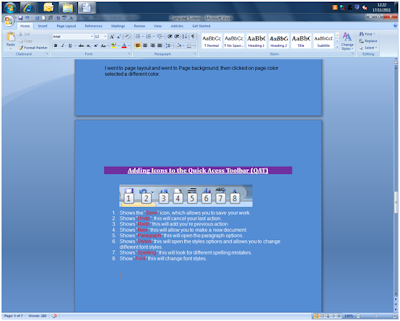 I went to page layout and went to Page background, then clicked on page colour selected a different colour, I then went to "Home" tab then change to font colour to white.
I went to page layout and went to Page background, then clicked on page colour selected a different colour, I then went to "Home" tab then change to font colour to white.I went into “Start” then “My Programs” then “Accessories” then “Ease of Access” then I clicked onto “Magnifier”
I clicked on the "start menu", clicked on "more programs", clicked on "accessories" then clicked on "Ease of access" then "Narrator".
This shows Narrator opened, and voice settings selected.
I right-clicked the desktop, and clicked on "Screen Resolution"












